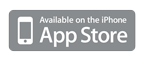Downloading Dive Computers
Apple, the Apple logo, iPod, and iTunes are trademarks of Apple Inc., registered in the U.S. and other countries. iPhone is a trademark of Apple Inc.
iTunes is for legal or rightholder-authorized copying only. Don’t steal music.
Dive Log
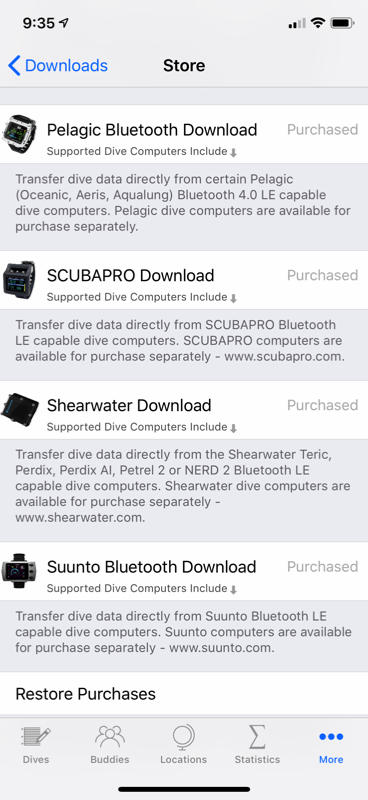
We recently added support for the ScubaPro BLE dive computers such as the G2 and the Aladin Sport Matrix. A wide range of dive computers can be downloaded using the Dive Computer Buddy (aka DCbuddy) Bluetooth accessory:
DCbuddy, a DiveNav, Inc. product
(Unfortunately the DCbuddy accessory is no longer available for purchase)
Dive Log can also directly download the Bluetooth LE capable Shearwater dive computers like:
Shearwater Perdix, Petrel 2, Teric, NERD 2, and Peregrine
and the Bluetooth LE capable OSTC dive computers from Heinrichs Weikamp:
OSTC 2, 3, 4 & Sport
as well as the bluebuddy and Tech Buddy dive logger accessories:
bluebuddy, a DiveNav, Inc. product
Dive Computer download support in Dive Log requires an appropriate “In App Purchase”. You can visit the “Store” from the Downloads tab within Dive Log to get the "up to date" list of supported computer models and their requirements and purchase the required support.

If you use one of these dive computers, you can download your logbook directly to your iOS device. Once the dives are downloaded, you can either add them to the end of your logbook, or you can merge in the dive computer information into dives you have already started logging. Choose whichever method you want.
On the dive computer, simply navigate the menu system to the Bluetooth entry and then press 'ENTR'. The first time you download your ScubaPro device, you will be asked to enter a pairing code. The required code is displayed on the dive computer, and you simply enter it in the popup screen on your iOS device.

Dive Log will first download the list of available dives on your device. You will then be able to select which dives you want to add to your logbook. Dive Log will then download all the information about that dive. You do not need to download your entire unit each time.
Once downloaded, the dives from your dive computer can be added to your logbook, or, you can merge the dive computer information into entries for dives for which you have already started to enter information.

Supported Suunto dive computers include:
Suunto EON Steel
Suunto EON Core
Suunto D5
Note that Suunto dive computers can only be "paired" to one other device at a time. So if you have already paired your dive computer with another device, you will need to go into the dive computers settings and "Forget Device" in order to be able to pair with Dive Log on your iOS device.

Currently supported dive computers include:
Oceanic VTX, Pro Plus 4, Pro Plus X, Geo 4.0, Veo 4.0
Sherwood Wisdom 4, Sage
Aeris A300CS
Aqualung i200C, i300C, i450T, i450TC, i550C, i470TC, i750TC, i770R, i330R
Apeks DSX
Once downloaded, the dives from your dive computer can be added to your logbook, or, you can merge the dive computer information into entries for dives for which you have already started to enter information.

These dive computers are supported by the Bluelink Pro Bluetooth accessory:
Mares Puck Pro
Mares Smart
Mares Smart Air
Mares Quad
Mares Quad Air
Once downloaded, the dives from your dive computer can be added to your logbook, or, you can merge the dive computer information into entries for dives for which you have already started to entered information.

Once you use the buttons on the OSTC to select the “Start Bluetooth” menu item, Dive Log will recognize your dive computer and allow you to download your dives. You can download all the dives from the OSTC or just the most recent dives.
Once downloaded, the dives from your dive computer can be added to your logbook, or, you can merge the dive computer information into entries for dives for which you have already started to enter information.