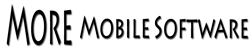FAQ
Look below for commonly asked questions. If you don't find anything here, please contact us!
NEW :: Check out our screencasts of common logging operations with Dive Log Manager/DiveLogDT and Dive Log
General
Syncing
Downloading
Importing
Screencasts
General
All these programs have "dive" in the name which makes it confusing. What does what and who makes it?
Very true. But if it wasn't called "dive something" you wouldn't know what it was for! Here's a list for you to refer to:
- Dive Log from More Mobile Software (us) - is an iOS application which means that it only works on iOS devices which means iPhone's and iPad's etc. It is a Universal application which means that it works on all iOS devices, including iPads.
- Dive Log Manager from More Mobile Software (us) - is a MacOS application which means that it only works on MacOS devices like your Mac laptop or your iMac desktop. There is a free version, or you can buy a license to get more features.
- Dive Log DT from More Mobile Sofware (us) - is exactly the same as the paid version of Dive Log Manager, only the name is different. We had to have a different name because the Mac App Store does not allow 2 applications with the same name.
- Diving Log 5.0 from Sven Knoch - is a Windows application that will do everything except make the Mai Tai's. We all use the same database so It is completely and fully compatible with Dive Log and will sync your PC logbook via WiFi.
- MacDive from Mint Software - is a MacOS application that will download almost all dive computers and sync your logbook directly with Dive Log via WiFi. The 2 applications use a different database however so there are some minor fields that are not saved in the transfer. Dive Log Manager will import from a MacDive database.
- MacDiveLog from Active Window Productions - is a MacOS application that supports direct download of many dive computers and stores your information in a file. Dive Log Manager will import from a MacDiveLog file.
- JTrak from Frobese Software and ScubaPro - is a MacOS application that supports downloading of some ScubaPro/UWatec computers on the Mac, but appears to no longer be supported. Dive Log Manager will import from your JTrak database.
- JDiveLog - is an "open source" logbook application that runs under MacOS, Windows, and Linux. It supports direct download of many dive computers. Dive Log Manager will import from your JDiveLog database.
Where can I purchase your applications?
- Dive Log is only available in the iOS App Store. The current version is 1.7.5. It is a "Universal" application that will run on both your iPhone/iPod Touch devices as well as taking advantage of larger screen iPad devices. You only purchase it once for all devices.
- Dive Log Manager is available in two places:
- Dive Log DT is only available in the Mac App Store. The current version is 4.3.2
I bought a license from your website and double clicked on it but it won't install?
- Unforutunately, due the different versions of Dive Log Manger, this can happen. It likely means that you downloaded the free version of Dive Log Manager from the Mac App Store (version 3.x.x), which doesn't know about licenses from our website. (Apple has it's own licensing scheme so we are not allowed to include it in this version). If you instead download the free version of Dive Log Manager from our website (version 2.x.x), it knows about the license and will install correctly. If you would prefer to get your applications from the Mac App Store, please contact us for a refund so that you may purchase Dive Log DT from the Mac App Store instead.
How can I have different logbooks or set the name of my logbook?
- Both Dive Log and Dive Log Manager use the name entered in the personal information section. We suggest that you at least enter that information as a minimum if you don't want to fill out the rest of the section.
- Dive Log stores each of the downloaded logbooks based on the name in the Personal section. If there is no name entered, the"Active" logbook shows up as "Unknown Name" under "More->Settings". If you put a name in, you can more easily choose between all the logbooks currently available on your iOS device.
- Dive Log Manager uses a regular MacOS file as your logbook file on the hard drive. You can name this file anything you want. Our suggestion is is have a folder named "Logbooks" in your "Documents" folder. The Personal name will show up in the logbook information section in the lower left hand window.
I just bought a new iPhone. How do I make sure not to lose my existing logbook?
- There are a few things that you can do before and during your upgrade to make sure that your existing Logbook data from Dive Log (and applications data from most applications) makes the move to your new iOS device. There is a post on our blog available here that goes into a fair amount of detail about the things you can do to ensure your data is transferred.
- The summary is that when you set up your new iPhone you want make sure that you have backed up your previous iPhone via iTunes and/or your Dive Log logbook data through one of the available desktop applications that support syncing with Dive Log.
- If you set up your new iPhone using the "Restore from backup" option in iTunes, your existing logbook will be restored along with the Dive Log app. (It would be prudent however to also have a backup on the desktop "just in case")
- Otherwise, if you setup your new iPhone using the "Set up as a new iPhone" option, you will need to restore your logbook data from one of the compatible desktop applications after you reinstall the Dive Log app, as there is no mechanism this way for it to get transferred automatically.
I just did "something" and now I can't see any of my Buddies?
- You mostly likely recently upgraded to the new MacOS release, Mountain Lion or 10.8. This MacOS version has a new security feature built into it which asks for users permission before granting an application access to (among other things) the users Contacts. Dive Log Manager/Dive Log DT reads and copies information from your Contacts (Address Book) when you click the Address Book button in the Buddies panel and in the Shops panel. The application also uses the Address Book format internally to store information about your Buddies. (FYI - It *never* updates any information in your Contacts). If you answered "No", when the OS prompted you to give permission to Dive Log Manager/Dive Log DT to access your Contacts/Address Book, then your Buddies panel will now look like a blank list, and your Buddies list in the Dive Details area will show up as "(null)". If this is not what you intended, then you can retroactively give Dive Log Manager/Dive Log DT access to your Contacts like this:
- Start the Settings (System Preferences) application
- Click on "Security & Privacy" and then pick the "Privacy" tab
- Click on "Contacts" in the left hand side list
- Click on the box beside "Dive Log Manager" or "Dive Log DT" so that it has a check mark and then close the Settings App
- Now restart Dive Log Manager or Dive Log DT and you should see all your buddies again
- Although Dive Log Manager/Dive Log DT does not actually look at your Contacts without you requesting it, and never updates your Contacts, the OS has only very "course grain" access control and so you must give it permission to use it.
Syncing
What are the different methods of sync'ing my logbook?
- Right now, the only way to sync your logbook with a desktop application is over WiFi. Dive Log for iOS will sync your logbook to multiple iOS devices using iCloud. Navigate to the Synchronize screen and you will see "iCloud Synchronization" as an option along with "Wi-Fi Synchronization".
How can I sync via WiFi when there is no WiFi supplied?
- Somehow, there is always WiFi! Scuba Diving often takes place in areas far removed from technology areas and sometimes even on a boat in the middle of the ocean. In order to sync your logbook between your laptop and your mobile device, you need to setup something called an "Ad Hoc Network". This is essentially a little WiFi network just between your laptop and any devices in WiFi ranget. It very easy to do and just takes a moment.
- Once your Ad-Hoc network has been setup on your laptop, then connect your iDevice's WiFi to it. Voila! Dive Log can now connect and sync to your laptop.
- You may want to do this even when there is a WiFi already available to you. Sometimes the WiFI network is not completely setup right or has additional security settings and you can have connection problems. The Ad-Hoc network will give you an easy and secure way to connect your iOS and MacOS devices.
I'm getting a "Network Error" when I start to sync - why?
- There are many ways in which a WiFi configuration can interfere with WiFi connections between 2 devices. Sometimes it's on purpose, and sometimes it's by accident.
- All of the applications involved use "Bonjour" to find out about each other. Your firewall "should" allow these requests to go back and forth, but you might want to turn your firewall *off* to see if that makes a difference. In the majority of cases of connection problems with PC's, it's the firewall.
- Remember to check that all the applications are connected to the same WiFi network. Sometimes one of them can get (accidentally) connected to your "guest" WiFi if your router has that functionality.
- Take a look at our network trouble shooting guide here for tips on things to check. If everything seems like it's setup correctly and it really should be working, use the advanced technique of rebooting your WiFi router. Then, if all else fails, contact us and we'll try to help as best we can.
What's the difference between "Copy To/From Device" and "Two-Way Sync"?
- Think of the difference between "Copy" and "Merge". If you "Copy" your logbook to or from your iOS device, it will completely replace the logbook at the destination. So if there were changes in the destination that you wanted, they will be gone. A "Two-Way Sync" is like a merge. First the active logbook is transferred from the iOS device to the desktop, then it is reviewed record by record to see if any changes were made to it since the last time you sync'd. All those changes are then incorporated into the desktop version, and the new desktop version is copied back to the iOS device replacing what was there before.
- NOTE! Both Dive Log Manager and Dive Log take a backup of their respective logbooks before a "replacement" is done. If you find that you've done something you shouldn't have:
- Under Dive Log, touch the "Restore Previous Logbook" on the Synchronization page
- Using Finder under MacOS, navigate to the folder that contains your logbook file and look for a version with the correct timestamp in the filename. Copy/Duplicate this file and rename it to be your "true" logbook file.
How do I get my logbook from my iPhone to my iPad (and back)?
- Dive Log for iOS supports iCloud syncing so that you can keep your logbook up to date on multiple iOS devices. Remember that you need to have a good internet connection to do iCloud syncing.
- We recommend that Dive Log for iOS users ALSO backup their logbooks onto a desktop machine as well for safe keeping. There are free versions of the desktop software available to do this so there is no additional purchase required if you don't want to. Remember that the Apple iTunes backups are there for your ENTIRE iOS device. So if you want to restore your old logbook from an iTunes backup, you must restore your ENTIRE device to get it.
- If you're on a PC, download the free version of Diving Log 5.0 and you can sync your logbook back and forth from the desktop to any number of devices.
- If you're on a Mac, you can download a free version of Dive Log Manager either from our website, or from the Mac App Store. Once you "Enable Sync" on your iDevice, you can transfer your logbook TO the desktop. Then "Enable Sync" on your 2nd device and transfer your logbook FROM the desktop to the device. Two-Way sync is available in Dive Log Manager if you have made changes to your logbook on both devices and want it all merged into one place.
Downloading
Can I download my dive computer directly to my iPhone?
- Not exactly: Apple has very restrictive rules about connecting hardware to the iPad or iPhone that requires a custom cable design (that includes a special Apple licensed chip embedded in it) for each application or device, and they must approve that hardware design and any software that uses it. We have been looking for some time to try to provide a direct sync option within Dive Log on iOS but so far the restrictions placed by Apple make any solution cost prohibitive (it is a very small market, so each cable would carry a very high cost to cover the development, approval and manufacturing expenses).
- Soon: A third party company, Dive Nav, has created a new product called DCBuddy. This device has a serial port on one side, and a Bluetooth LE port on the other. It connects to your dive computer via the serial port, and sends the information via Bluetooth LE to an iOS application. They support many dive computers and may support yours. More Mobile Software has announced plans to support DCBuddy, however we are NOT YET shipping. Please contact us if you have any questions about your particular situation.
What dive computers do you support?
- Atomic Aquatics - Cobalt, Cobalt 2
- Mares - Puck, Puck Air, Nemo Air, Nemo Wide, Puck Pro, Puck 2
- Pelagic - This includes many different brands:
- Aeris - Atmos 2, Atmos AI, Elite, XR-2, Epic, Elite T3, Manta, Compumask, F10, Atmos AI 2, A300 AI
- Genesis - React Pro, React Pro White
- Oceanic - Versa Pro, Pro Plus 2, VT Pro, Veo 200, Veo 250, Veo 180, Atom 1.0, VT3, Atom 2.0, Geo, Datamask, OC1, Veo 1.0, Veo 2.0, Veo 3.0, Pro Plus 2.1, Geo 2.0, VT4, Atom 3.0, OCS, VT 4.1, Atom 3.1, Pro Plus 3, OCi
- Sherwood - Wisdom, Insight, Wisom 2, Insight 2, Wisdom 3, Amphos
- We are looking for testers of Tusa dive computers - please contact us
- Shearwater - Predator, Petrel (REQUIRES a MacOS desktop machine with Bluetooth technology)
- Suunto - Mosquito, D3, Vyper, Vytec, Cobra, Gekko, D9, D6, Vyper 2, Cobra 2, D4, Vyper Air, Cobra 3, HelO2, Zoop, D4i, D6i, D9tx, DX; If you have a Stinger, contact us for download information
- ScubaPro/UWatec - Galileo Sol, Galileo Luna, Galileo Terra, Aladin 2G, Aladin One, Aladin Prime, Aladin Tec, Aladin Tec 2G, SmartCom, SmartPro, Smart Z (REQUIRES: ScubaPro USB IrDA Adaptor shown here); If you have a MemoMouse based UWatec dive computer, please contact us for download information
- Other manufacturers dive computers will be added as time permits. Send us your vote to move it further up the priority list.
What if you don't support my dive computer?
- Supporting a dive computer is a lot of work and there are several great programs out there that do a great job. Because of this, we have put a lot of effort into *importing* the dive computer information from these programs. So, until we support your particular dive computer, you can use another program to do the download, and then use Dive Log Manager/DiveLogDT to import from it. It's a 2 step process but it get's the job done!
Can I use a different IrDA/USB Adapter for my ScubaPro/UWatec dive computer?
- We don't know, but you probably can. Since there are so many different makers of IrDA USB dongles out in the market worldwide, we can not test them all and therefore can't *support* them all. So we just chose to support the original ScubaPro one(s). Dive Log Manager/Dive Log DT does not require you to install any "device drivers" and so all the work that would normally be done in a device driver is done in the application. When we looked into it, it appears that there were only 2, and now just 1, different chipsets used in the making of various IrDA/USB Adapters. And ScubaPro used them both and so we have to have code to support both of them. And it looks like a lot of the other dongle makers use(d) one of the 2 chipsets as well and so they seem to work by default. But since *we* can't test it, we can't *support* it.
- But here are ones that our users tell us work just fine for them:
- Gearmo IRJOY Fast Inrared Adapter (FIR)
- IRWave USB IrDA Adapter
Importing
How do I get all my "old" dives into my new logbook?
- If you have a logbook format that we support, you can use Dive Log Manager/Dive Log DT to import the data from it directly. In addition, some of these other logbook applications will *export* your data into a particular transferable file format. And example of this would be UDCF or UDDF. If your old logbook application supports exporting to these formats, you can use Dive Log Manager to import from the UDCF or UDDF files.
- If you have recently switched from a PC to a Mac and you need to convert your "old" logbook into a Dive Log/Dive Log Manager logbook as a "one time thing", then please contact us. We have the software availabe and would be willing to do a "one time conversion" for you.
What if I don't yet have everything in my new digital logbook?
- You can start logging your dives digitally at any time. If you've done 42 dives so far, just number your first dive #43. There is a place in the logbook (Under Statistics for both Dive Log Manager and Dive Log) where you can enter a value for "Prior Dive Time" for bottom time not yet accounted for in your current log. This will give you an accurate "bottom time to date" number for your statistics.