Cloud Considerations
Dive Log Manager/DiveLogDT for MacOS and Dive Log for iOS use an open source based logbook format called sqlite. There are many open source and commercial tools that you can use to export your logbook into another format or view. It is not proprietary and is well documented. Contact us if you need more information about it.
Your logbook file is portable between the Mac, an iOS device, and a Windows PC. The same logbook format is used with Dive Log for iOS and Diving Log 5.0 on the PC.
Why you need to care about "The Cloud"
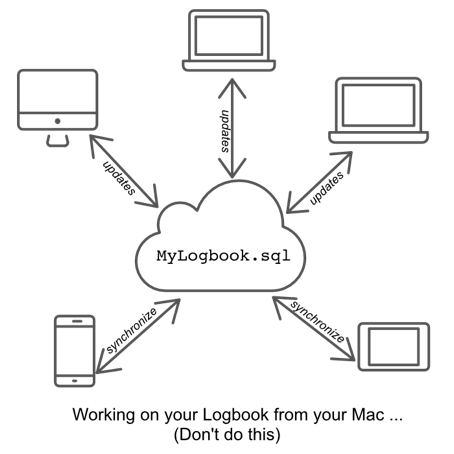
But with that power comes responsibility.
Looking at the diagram here, you can see that different devices are all updating the same file in the Cloud. If the Application and file format support coordinating this, it works out just great.
But in the case of an sqlite database file, (used by DiveLogDT and all our products), updates are not coordinated and those changes could potentially overwrite each other, also potentially causing corruption of the file itself. While corruption is rare, it is unrecoverable when it happens, This is an artifact of how sqlite database files (which DiveLogDT uses) as well as some other file types interact with cloud drive systems.
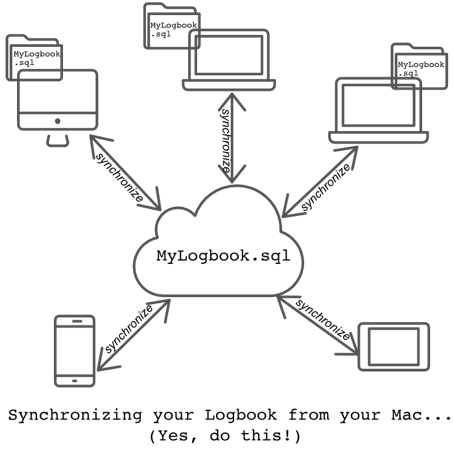
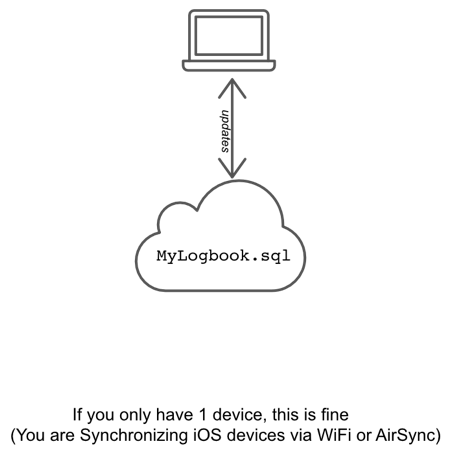
I'm happy with the way it was - How do I fix it?
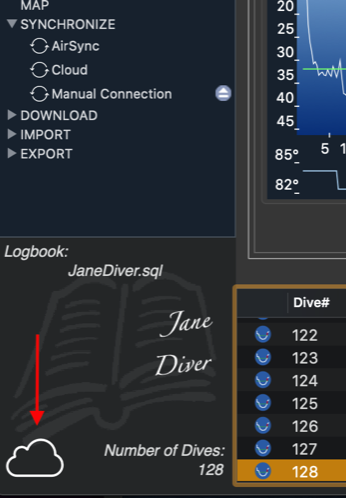
I want to keep my Logbook locally on my Mac - How do I fix it?
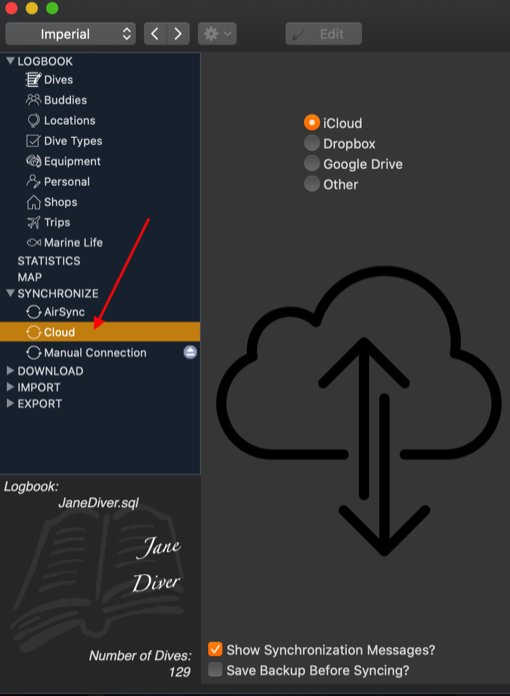
2) Choose File->New from the menu and choose a location in your local file system (i.e. one that is not automatically synchronized with the cloud server)
3) Choose the “Cloud” panel under the SYNCHRONIZE item in the sidebar
4) Click on the “Import/Restore Logbook FROM Cloud” Button and select the original logbook file you were just using from the cloud
Now you are working locally and can continue to SYNCHRONIZE with that same Logbook in the Cloud using this same "Cloud" panel.
I subscribed to Apple's "Optimize Mac Storage" program to keep everything in the Cloud - How do I fix it?
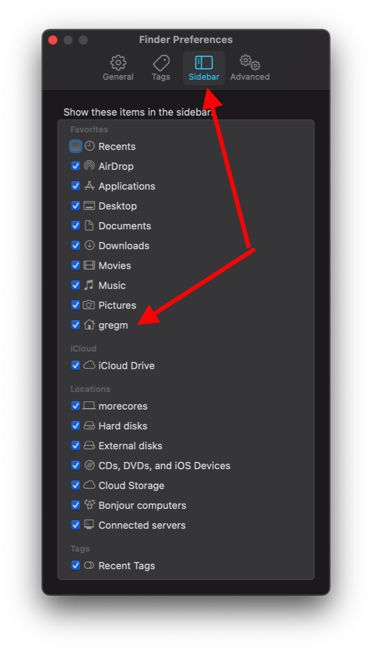
You can also create a new folder in your “home” directory. Your home directory is not shown in Finder by default, but you can use the Preferences for Finder and turn on your “home” folder so it is displayed (in my case that is the “gregm” folder).
We suggest making a new folder inside your home folder called "Logbooks" so you know what it contains and can be more organized.
Once you have your logbook stored locally you can continue to synchronize it with the one in iCloud using the "Cloud" panel under the SYNCHRONIZE item in DiveLogDT.
